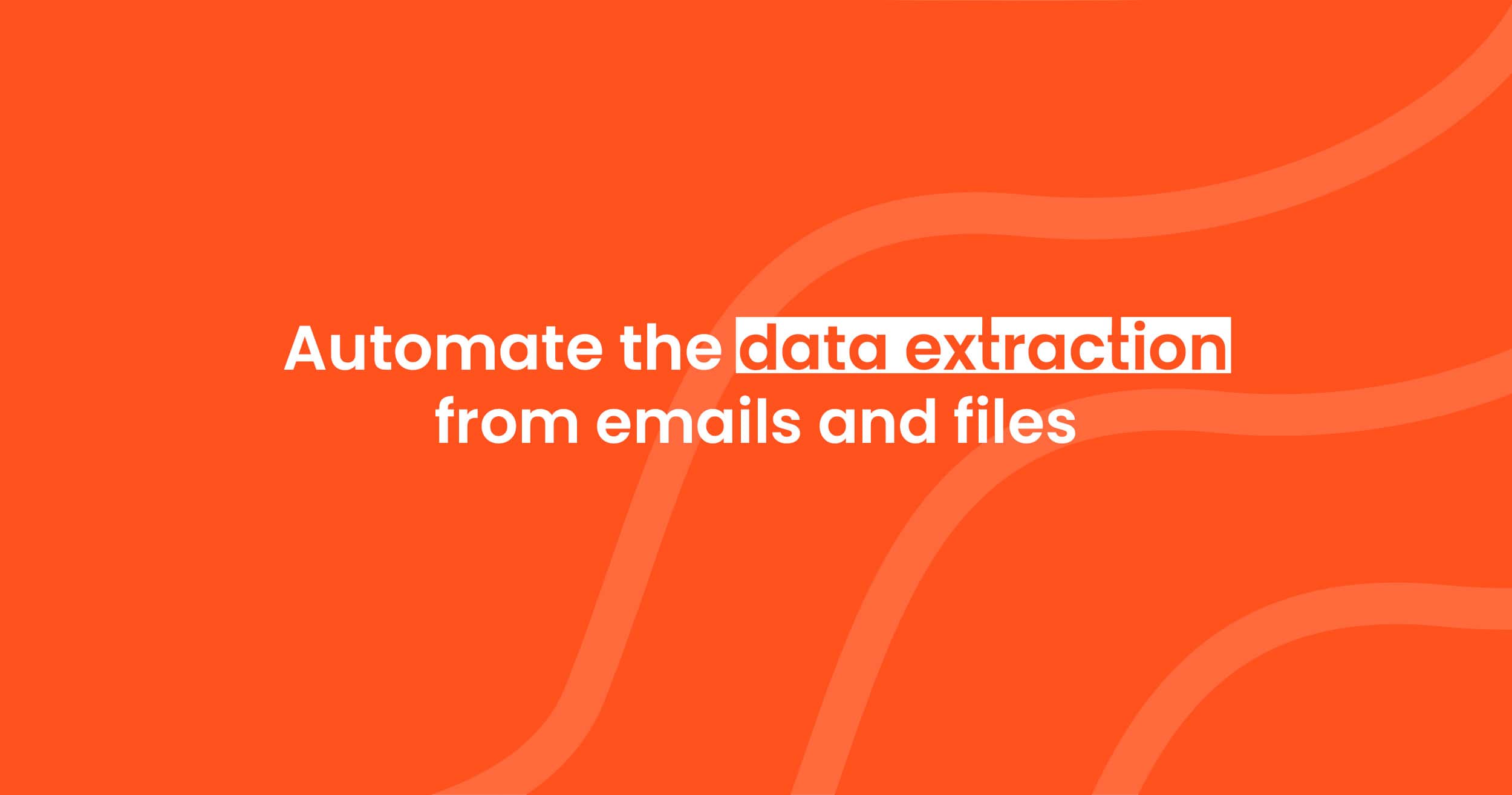How to Automate Data Extraction from PDFs and Emails to Salesforce
Automate PDF and email data extraction to Salesforce with Parsio. Import leads, invoices, and more efficiently with AI.

When businesses manage client records, update sales data, or process documents, they often need to input this information into Salesforce, one of the most popular CRM platforms. Manually entering data is time-consuming and error-prone, but with Parsio, you can automate the process, extracting data from PDFs, emails, and other documents and importing it directly into Salesforce. This article explains how to set up this automation and covers real-life use cases based on community needs.
What is Salesforce?
Salesforce is a cloud-based customer relationship management (CRM) platform. It helps businesses manage and analyze customer interactions, track sales, and automate marketing activities. Salesforce allows you to keep all customer information in one place, automate workflows, and generate reports for better decision-making.
A common example is leads automation—importing leads directly from emails or web forms into Salesforce, so sales teams can act quickly. Other examples include managing customer support requests, tracking sales opportunities, and monitoring marketing campaigns.
Why Automate Data Extraction to Salesforce?
Automating data extraction saves time and reduces errors. Many businesses receive leads through emails or work with PDFs like invoices and contracts. Manually transferring this data into Salesforce is inefficient and prone to mistakes.
With Parsio, you can automate this process. It improves accuracy and ensures your records stay up-to-date without constant manual input. You can also automate workflows for specific document types, such as invoices, customer inquiries, or order forms.
Real-Life Use Cases for Data Automation
Use Case 1: Automating PDF Table Conversion
Many businesses need to convert PDF tables into Salesforce records. Parsio’s AI engine can extract table data from PDFs, such as invoices, bank statements, or contracts, and map this information to Salesforce fields.
With Parsio, you don’t need to worry about the structure of the document. Upload the PDF, and the AI engine will recognize tables and extract the needed data. Using integration tools like Zapier, you can set up an automation that transfers the extracted data to Salesforce.
If you want to explore more about how this works, check our detailed guide on extracting tables from PDFs.
Use Case 2: Extracting and Importing Leads from Emails
Another common use case is leads automation. Businesses often receive leads through emails, and transferring these details into Salesforce manually takes time. Parsio can automatically extract information like name, email, and phone number from these emails.
You can set up an inbox in Parsio to collect these emails. Then, using the GPT engine, which works well for human-written and unstructured text, Parsio extracts the needed details and sends them directly to Salesforce.
To learn more about extracting data from emails using Parsio, visit our blog on automating data extraction from emails.
Other Common Use Cases
- Customer Support Requests: Automate importing customer support requests from emails or web forms into Salesforce, helping support teams respond quickly.
- Sales Opportunity Tracking: Automate adding sales opportunities from email inquiries, PDFs, or forms directly into the CRM.
- Order and Invoice Management: Extract order details or invoice data from PDFs and emails, and map this information to Salesforce for tracking and accounting purposes.
If your business handles multiple types of documents and needs a more advanced setup, Airparser is available for complex cases with intricate layouts.
Choosing the Right Parsio Engine for Your Needs
Template-Based Extraction
If you receive consistent, machine-generated emails (e.g., order confirmations or automated reports), use Parsio’s template-based extraction. Templates target specific fields every time and are efficient for documents with fixed layouts.
GPT Engine
For unstructured emails or human-written texts, Parsio’s GPT engine is the best choice. It interprets the text and extracts relevant information, making it suitable for extracting leads from email inquiries or processing text-based PDFs.
AI Engine
If your PDFs contain tables, invoices, or structured forms, the AI engine is ideal. It uses pre-trained AI models to recognize fields, tables, and other elements, ensuring accurate data extraction. This engine is perfect for businesses dealing with financial records or structured forms.
For more information on how Parsio uses AI to automate PDF parsing, check our post on how AI and OCR revolutionize PDF parsing.
Step-by-Step Guide: Setting Up Parsio for Salesforce Integration
Step 1: Setting Up Your Parsio Inbox
First, create an inbox in Parsio where you will collect your documents, such as PDFs and emails. You can filter which types of documents enter this inbox, ensuring only relevant information is processed.
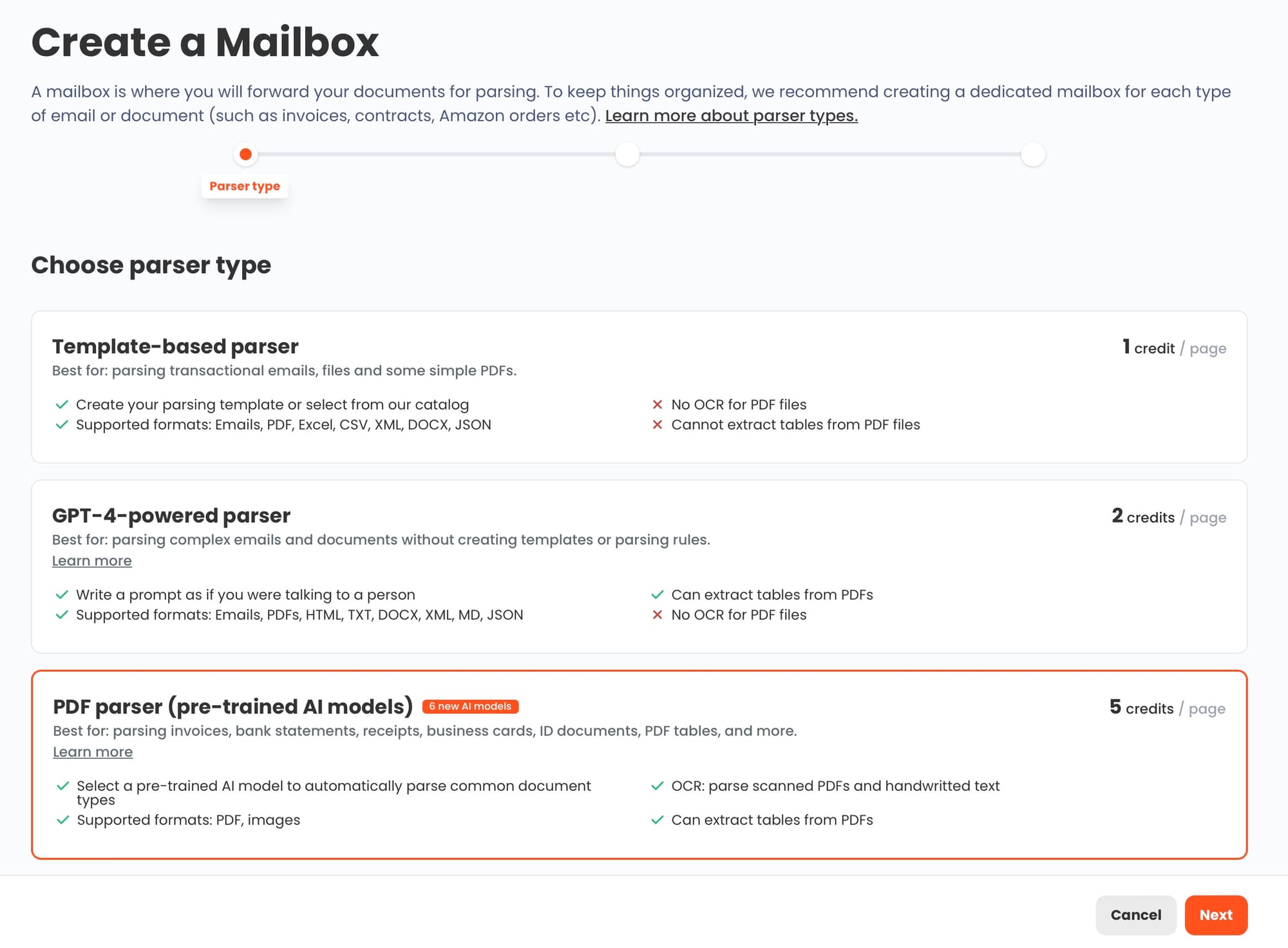
Step 2: Creating the Parsing Template or Using AI Models
Depending on your document type, choose the appropriate engine:
- For consistent emails, use the template engine.
- For unstructured text or human-written emails, select the GPT engine.
- For PDFs with tables or structured forms, use the AI engine.
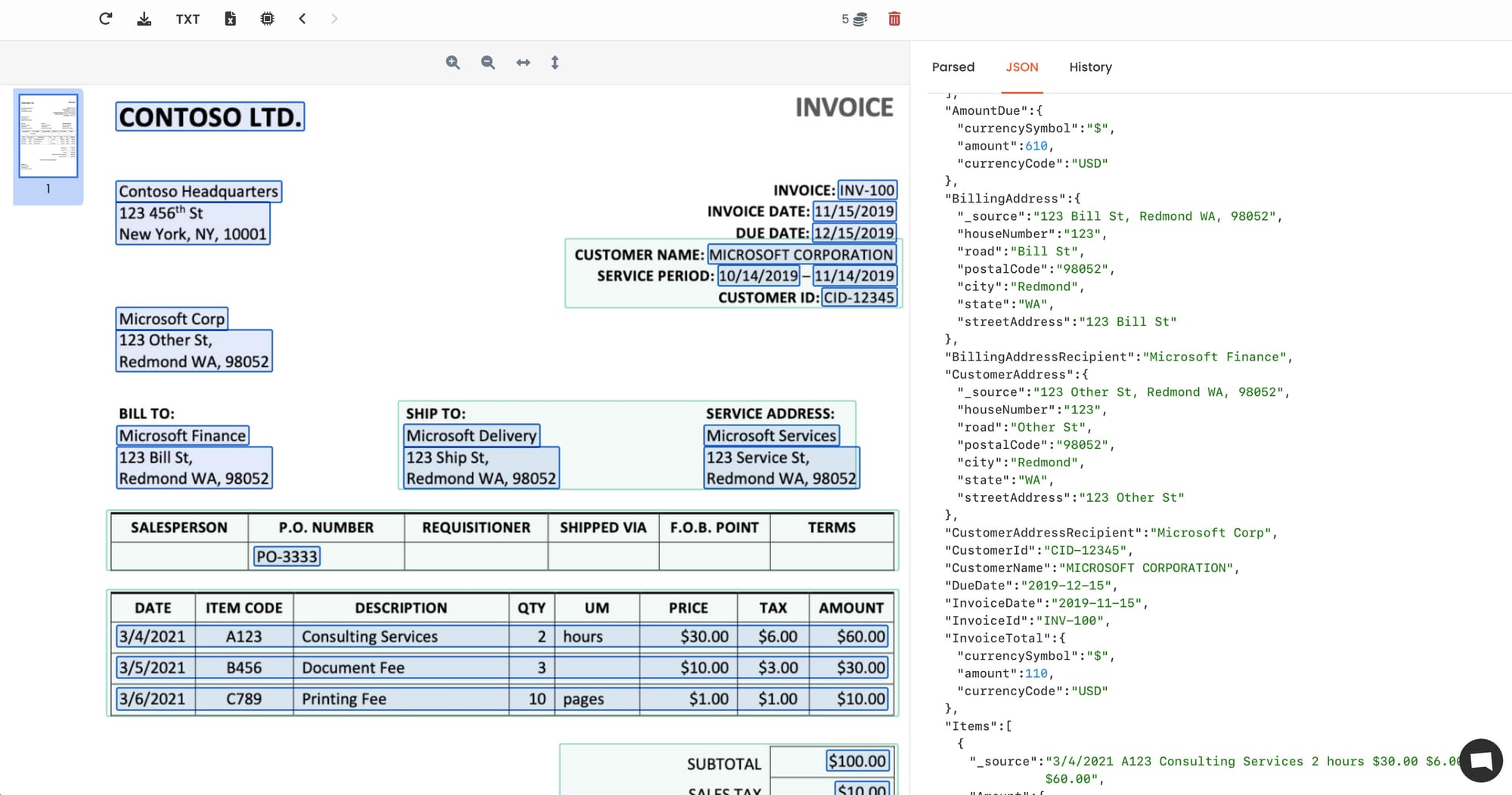
Set up the parsing rules based on your needs. You can define which fields you want to extract, like customer names, dates, and amounts.
Step 3: Configuring the Salesforce Integration
Next, connect Parsio to Salesforce using integration tools like Zapier. You’ll map the extracted fields to Salesforce objects. This way, each time a document is processed, the data will automatically update in Salesforce.
If you want to explore how to set up automations with Zapier, check our guide on connecting Parsio with Zapier.
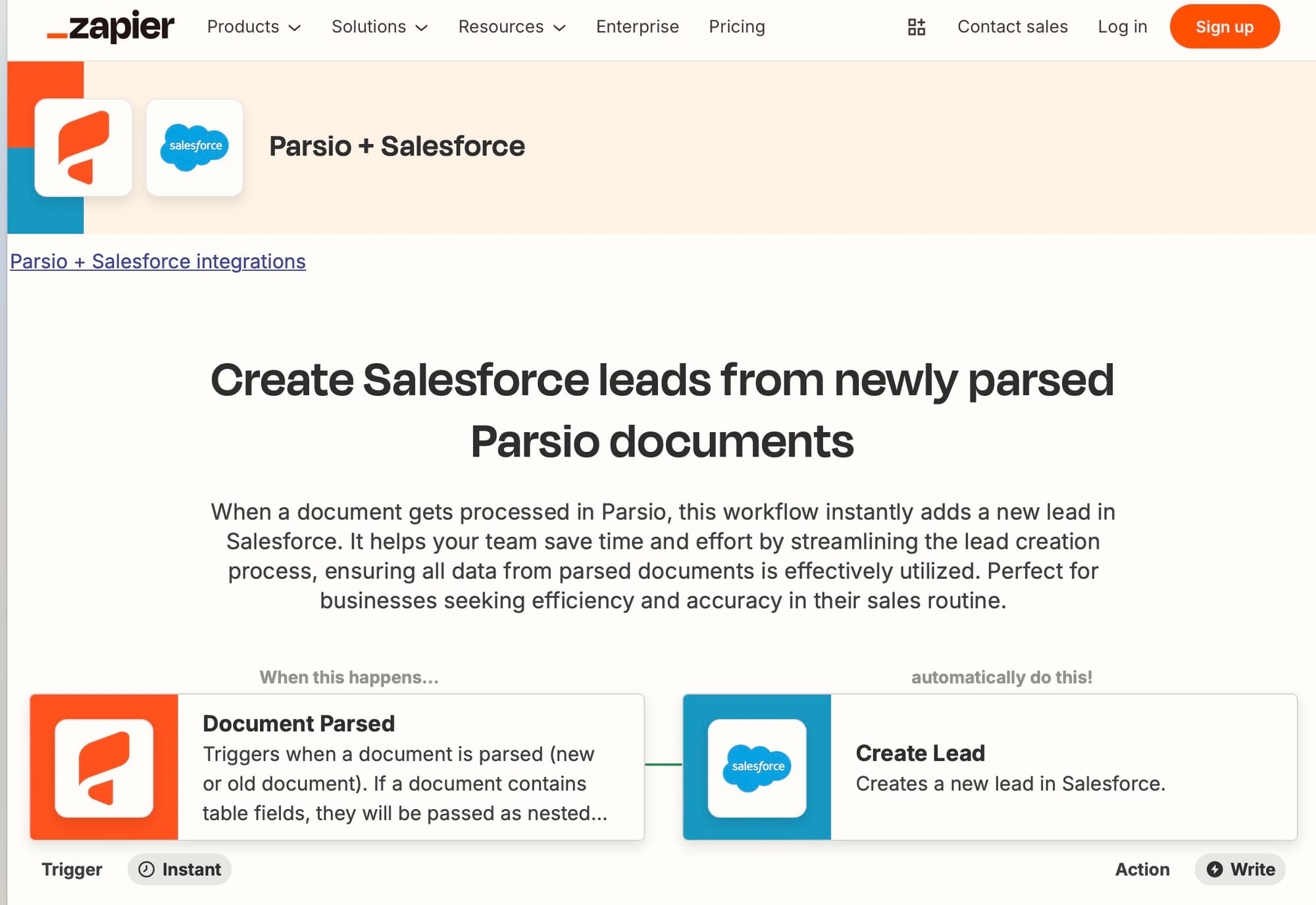
Best Practices for Data Extraction and Automation
- Optimize Templates: If you use templates, make sure they cover all necessary fields to avoid missing data.
- Test Your Setup: Always test your setup with different documents to ensure Parsio extracts the data correctly.
- Keep Data Secure: When handling sensitive information, make sure your integration and storage methods comply with data protection standards.
Conclusion
Automating data extraction from PDFs and emails to Salesforce with Parsio saves time and minimizes errors. By choosing the right engine for your documents and setting up the integration properly, you can make your workflow more efficient.
Want to see how Parsio can help your business? Explore more about automating data extraction and get started today!